Email Grabber - FAQ: How can I ...
... find email addresses from Outlook emails?
You will achieve the best results for all versions if you export the emails in a different format beforehand. Outlook offers this function itself. In the exported .CSV format you should be able to find all email addresses from the sender, recipient and message content.
In Outlook, click "File" in the menu ❯ "Open us Export", then click "Import/Export". A dialog box with the name "Import/Export Assistant" appears. There you go through the steps as follows and then click the "Next" button:
- Select an action: Export to file
- Type of file to be created: Comma-separated values
- Export from this folder: e.g. Inbox or Sent
- Save the exported file as: Click "Browse ..." and select a storage location
- The following actions are carried out: Now click on "Finish"
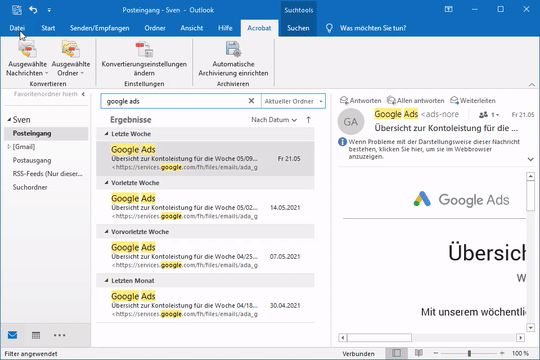
The steps in the Outlook 2019 import/export wizard
You can then access the created .csv file in the email grabber via "Search files" ❯ "Add" ❯ Open "File" or Drag and drop them into the list of files to be searched and search for email addresses.
Copyright © 2024 Sven
Bader