FAQ: email grabber 2022
Frequently asked questions and answers
General questions
What new features does version 2021/2022 offer?What restrictions does the trial version have compared to the full version?
I have the email grabber 2.x, what does the upgrade to the new version cost?
Are there regular and free updates?
I've lost my license key
Which payment methods are available, what are the delivery times?
Find specific email addresses
How can I find email addresses related to an industry or a topic?How can I quickly find email addresses from an industry or topic?
How can I find my customers' email addresses?
How can I search a page with all its subpages?
How can I search a page with subpages and subdomains?
How can I search a portal or ad market?
How can I read a forum?
How can I find email addresses from certain countries and sort them by them?
How can I find an email address with certain words?
How can I find a specific person's email address?
How can I browse all files in a local folder?
Exchange with other programs
How can I find email addresses from Outlook emails?How can I import email addresses into Outlook?
How can I find email addresses from the Outlook address book?
How can I save an email list for Excel?
How can I search Word documents?
Email address comparison
How can I compare an address database with a list of undesired addresses?How can I merge several address lists?
Troubleshooting
What can I do if the search on Google no longer works?What can I do if no email addresses are found?
What can I do if the program crashes or the search doesn't end even after hours?
What can I do if the program crashes while adding a folder?
Further questions about the program
How can I trace the origin of an email address?How can I continue a search at a later point in time?
How can I prevent unwanted addresses from being found?
How can I protect a page from being read by email addresses?
How can I sort out / delete duplicate email addresses?
How can I speed up the search?
How can I check the existence of an email address?
How can I get better results with keyword searches on the web?
How can I derive correct URLs with search results from forms?
Program help
Help – IntroductionHelp – Drag & Drop
Help – Right-click menu
Help – URL and email filter lists
Help – Autosave - automatic backup
Help – Save email lists
Help – Link tracking
Help – Further settings
Help - Introduction:
Every search begins with the same thing Scheme:-
- Selection of files via the " Select files " Button or also the menu item " Add " (& auml; equivalent).
- All selected files are in the right list 1.
- The search in the files in the list on the right starts after clicking on the " start " Button.
- When searching on websites, a start dialog appears beforehand in which is asked for the search depth.
- Found email addresses are included along with some useful Data such as page of origin, country (TLD / Top Level Domain) etc. in the List 2 saved on the left side.
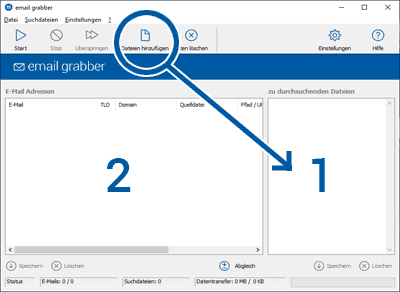
Help - Drag & Drop :
-
- It is possible to import files from Windows Explorer, the desktop or elsewhere with the mouse directly into the list of search files pull.
- It is also possible to pull links from your web browser in the search file list. To the page currently open in the browser you need to add the icon next to the address to the list pull.
Help - Right-click menus :
-
- Both e-mail and file list offer a right-click menu, these are largely self-explanatory.
- The menu for the file list allows opening a url or file, copying the file / url name to the clipboard, editing one line. The deletion also works via the Del or Del Button.
- The menu for the email list allows creation a new email in the standard mailer to the selected address. Origin and provider URL can be opened in the standard browser. E-mail address and source file / URL can be copied to the clipboard and a line can be edited or deleted, which is also included here the Del or Del key works.
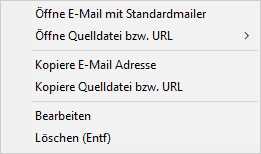
Rechtklickmenü der E-Mail-Liste
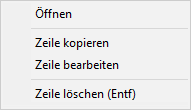
Rechtklickmenü der Dateiliste
Help - URL and email filter lists :
-
- There are two lists each for email addresses and URLs to find under menu: Settings ❯ Email filters and menus: Settings ❯ URL filter
- The left list is for search terms used in email addresses and URLs may not appear. With urls are the pure addresses meant, not their content. It is also possible to use URLs, which are not allowed to be added according to the filter list, only Later in the search no links were found which did not contain the Rules conform.
- The list on the right indicates which search terms are in email addresses or URLs must be present.
- It doesn't matter whether the search text is in front, in the back or in the middle. For example, .de excludes all German email addresses / only finds German addresses. However, theoretically also max . De tlef@yahoo.com
- New in version 2022 Regular expressions can be used to mark the beginning of a word or the beginning or end of a URL/email.
- ^info only finds email addresses beginning with info.
- .com$ only finds email addresses ending in .com.
- Of course not all lines in an email address or Url exist that it is excluded or found there This is sufficient if one line matches it. Formally, you could do it like that Express if .de and .com in the right column of the email filter list stand. " Only find email addresses which .de or .com included. " - an " or condition " in technical jargon. It is about however, a " non-exclusive or ", since there are certainly several Search words may apply, but at least one requirement for grabbing is the rule.
- You can achieve an AND condition by entering two search words Separate within a line with a " + " sign. To the Example again in the right list of the e-mail filter lists, this time the line max + .de. With this we only find addresses which contain max and .de at the same time, for example max mustermann @ web . de but not max mustermann@yahoo.com and also not moritzmustermann @ web . de.
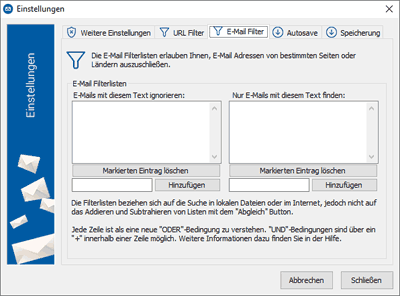 Filter list for email addresses
Filter list for email addresses 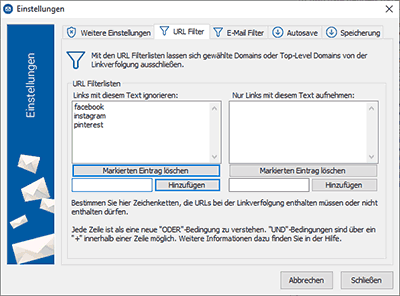 Filter list for URLs
Filter list for URLs Help – Autosave: automatic backup of the current search:
-
- Under the menu item Settings ❯ Autosave can You set the interval during which the data is searched automatically backed up.
- The e-mail list, the list of search files as well as are backed up the internal lists of the pages already visited and still to be searched Pages of the next link tracking level.
- After a crash you will be asked at the next start if you want to restore the last autosave. You can too do it yourself at any time via the " restore " Button in the settings, there you can also cause the immediate saving "now save ".
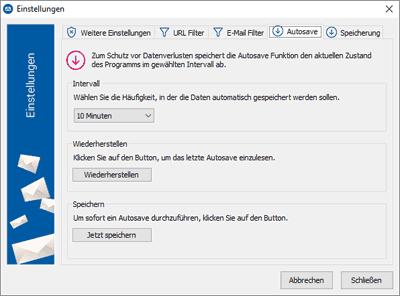 Settings for the automatic backup of the current search
Settings for the automatic backup of the current search Help - Save email lists :
-
- Via the menu: File ❯ Addresses You have the option to save your email addresses in different Formats, optionally with additional information such as the To save source files. Which format you need, must You ultimately know yourself.
- The " Save " The button below the email list is identical to the main menu, also here a small menu opens from which you can can choose the desired format.
- Microsoft Outlook Express, for example, can be separated by semicolons Import text files as address book (even if there is " comma separated " stands). Most mass mailers can handle text files, in which there is an email address in each line.
- For SQL and XML you can still choose columns that you want want to save. The created XML format works well with Microsoft Excel, if you have problems with the Have opened, try the file opened in Excel there again to save.
- In this sense, SQL is actually not a file format, it will be only INSERTs created for adding to a database table.
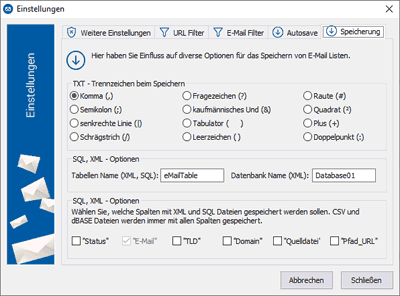 Settings for saving address lists
Settings for saving address lists Help - Link tracing :
The link tracking is the core function when searching for e-mails on the Internet. To successfully find email addresses, it is of great importance to understand the system behind it to have.
! means link tracking opening or clicking links on a website. With „ level “ or „ Level “ the Link tracking, is meant the number of clicks that you need, to go to a page.
General procedure:
Imagine you are on a homepage – here start your search. Of course you are looking on this site for email addresses, but also click all of them Links that you can find there. We assume there are three On the left side of the page, you now have three websites in front of you. you also search these pages for email addresses and click all links again. In case you average again Having found three links, you now have a total of nine websites in front of him.
The number of links found grows very quickly. There But you also have links from advertising partners and other linked websites If you have clicked, you now also have websites in front of you that contain you don't have much to do with the home page and your work becomes unclear.
! It is usually better to use links Do not click the link to external sites and search on subpages of one and the same domain to restrict. Links from advertising partners in particular are often thematic nothing more to do with the original side and delayed the search time and the quality of the results are enormous.
 Link tracking scheme
Link tracking scheme 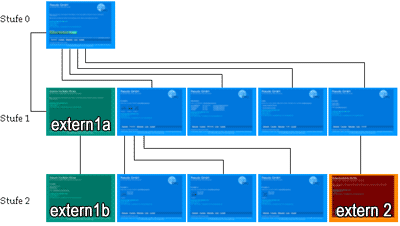 2. Link tracking scheme
2. Link tracking scheme 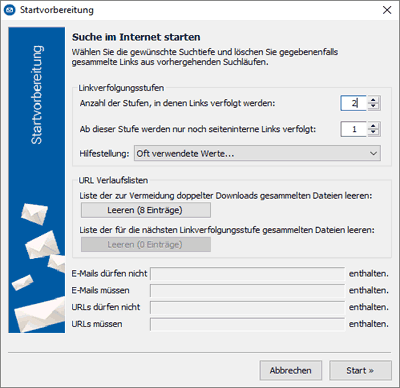 Link tracking settings
Link tracking settings Settings for link tracking:
-
- You can use the previously described values for link tracking here customize.
- If you want to be independent of previous searches, then delete the URL history lists mentioned here. It becomes an internal one List contains all found pages, so that they are not repeated be visited.
- The second internal list contains URLs that are used during found. The next level of link tracking, so to speak, this is only transferred to the list of search files if there there are no more pages to search. When you come to your next Search did not suddenly have pages from the previous one in the list want, then delete them with the bottom " Empty (x entries) " Button.
Help - More settings :
-
- Some sites, especially forums and guests, protect them Your email address. To find out, take a look at the source code of the respective pages (right click, " Show source code " in Your web browser).
- Often parts of email addresses are used, sometimes just the @ through ASCII code is encoded, which then looks something like this: mail @ emailgrabber.de
- Javascript is sometimes used to disguise email addresses. A simple trick is to chop the address up into separate parts, which are reconnected with +.
- It also happens that email addresses are displayed like this mail (at) emailgrabber.de
These cannot even be clicked in the browser, you can still track them down with the email grabber.
Sort out duplicate email addresses:
For an email You can list up to 1,000 addresses You can sort out duplicate addresses immediately when searching more This makes the search for email addresses very slow. You can use the " Delete " Button below the duplicate addresses are deleted from the e-mail list. When you click A small menu appears on the button, select "Duplicate" there Addresses ".
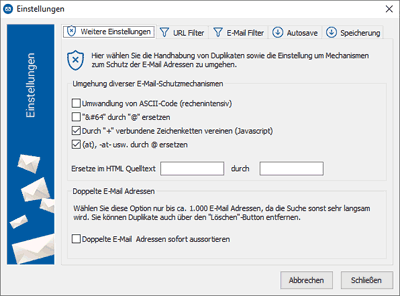 More Settings
More Settings Copyright © 2024 Sven
Bader