Email Grabber - FAQ: How can I ...
... import email addresses into Outlook?
The following instructions refer to Microsoft Outlook 2019. If you have problems with another version, please write to us a support message via the contact form.
First save the addresses in the email grabber:
- Save your email list via menu: File ❯ Save email addresses ❯ CSV Excel/Access ❯ separated by a comma (!).
In Outlook you import the saved list with the menu item File ❯ Open and Export ❯ Import/export. The export/import assistant opens, click on the "Next" button after each of the following steps:
- Select "Import from other programs or files" from the list
- Select "Comma Separated Values" from the list
- Decide how to deal with duplicates, select the CSV file that you previously saved in the email grabber
- Select "Contacts" as the target folder
- If you have not already done so, check the file in the list on the left and click on the "Assign user-defined fields" button on the right
- In the list on the right, scroll down to "E-Mail" and click on the small "+" next to it, the entry "E-mail address" and others appear
- Drag the line with the email address from the left into the right column onto the line "Email address"
- Close the dialog window and click on "Finish" in the assistant
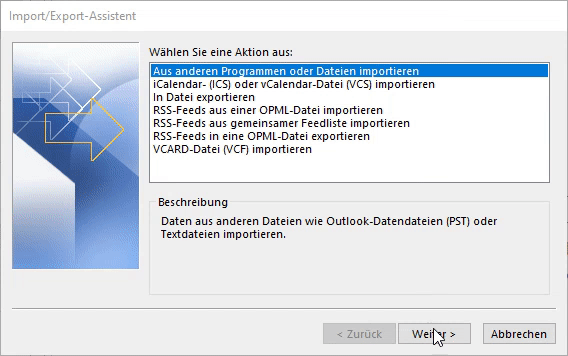
The steps in the Outlook 2019 import/export wizard
! The first e-mail address in the list will be missing after the import, as this line was recognized as a "header" and the email grabber currently does not Saves CSV files with a header line.
Copyright © 2024 Sven
Bader